| Previous | Table of Contents | Next |
Chapter 21
Administration Using Enterprise Manager
by Paul W. Singleton
- • Introduction to Oracle Enterprise Manager
- • Installing Oracle Enterprise Manager
- • Configuring Enterprise Manager
- • Managing Events
- • Managing Jobs
- • Managing Database Instances
- • Managing Schema Objects
- • Managing Security
- • Managing Storage
- • Diagnostic and Performance Tools
- • Sample Net8 Configuration Files
- • Installing Oracle Enterprise Manager
Introduction to Oracle Enterprise Manager
Oracle Enterprise Manager (OEM) is a robust collection of integrated tools that enables you to administer all the Oracle databases and servers in your organization from a central location. You can use Enterprise Manager to monitor databases, schedule jobs, diagnose performance problems, distribute software, and access the many tools provided for database administration tasks.
Enterprise Manager provides an easy-to-use graphical user interface, including drag-and-drop capability and a navigator that is consistent with Windows 95 Explorer standards. The console is divided into the Navigator, Job, Map, and Event systems. See Figure 21.1 for an example of an Enterprise Manager console.
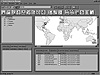
Figure 21.1. The OEM console.
If you are familiar only with an early release of Enterprise Manager, you will find the more recent releases easier to use, configure, and maintain. Enterprise Manager is easy enough for inexperienced DBAs, but includes powerful tools that can save an experienced DBA much time. New learning tools have been incorporated into both the base product and the add-on packs, such as the capability of seeing the SQL that OEM is generating or of learning why a particular decision was made during a tuning session.
This chapter focuses primarily on the base Enterprise Manager product, but it discusses briefly a few of the products included in the add-on packs. The Performance Pack, which was an option with earlier releases, has been replaced by three new add-on packs. These packs are collections of separately licensed products that extend the capabilities of the base product. Performance Pack customers can upgrade to the new Diagnostics Pack and Tuning Pack. The Tuning Pack includes Oracle Expert, the Tablespace Manager, and a new SQL Analyze tool that helps you tune your SQL. The Diagnostics Pack includes Performance Manager, TopSessions, Lock Manager, and a new Capacity Planner.
Installing Oracle Enterprise Manager
There are two components that must be installed in order to make full use of Enterprise Manager’s capabilities. On the workstation you must install the Enterprise Manager software, of course. The default installation installs the Net8 client software. If you perform a custom installation, make sure you install Net8, because OEM 1.4 and higher does not work with SQL*Net 2.x.
The OEM console uses the Simple Network Management Protocol (SNMP) to pass communications between the console and each of the nodes in your organization. On the console, a product called the Daemon Manager controls this communication, and on the server, the Oracle Intelligent Agent controls it. The Intelligent Agent is an SNMP subagent used to monitor events, schedule jobs, discover new services, and communicate with the OEM Console. You must install and configure an Intelligent Agent on every database server you intend to monitor or on which you wish to schedule jobs. You can use some of the other DBA tools, such as Schema Manager or the TopSessions Monitor, to manage a database even if you don’t have an Intelligent Agent running on that database’s server.
Enterprise Manager and the Intelligent Agent are both installed with the Oracle Installer program. The 32-bit Windows-based Installer version 3.3.0.1-and-later can support multiple Oracle homes on the same machine. This enables you to install two versions of the same product on the same system, just as you have been able to do on UNIX and other server platforms. The first Oracle home installed on a system is used as the default. All Oracle products prior to 8.0.4 must be installed in this default Oracle home.
Make sure you read the documentation, especially all the README files included with the Installer and OEM. There are some problems and restrictions regarding various releases of the Installer that might be documented for the release you are about to install. For example, you should not install OEM 1.5 into an 8.0.3 Oracle home or in an Oracle home using 8.0.3 Required Support Files.
One other thing to keep in mind is that you might not be licensed to use all the products shipped on the Enterprise Manager CD. In some releases, the Performance Pack, which has been replaced by the Oracle Tuning Pack and the Oracle Diagnostic Pack, was included on every OEM CD-ROM even though it required a separate license to use the product. If you’re not sure which products you are licensed to install, your sales representative should be more than happy to point out all the products still available for you to purchase.
Configuring Enterprise Manager
So you’re asking, “Now that I’ve installed everything, how do I get it to work?” Well, that’s the fun part. Actually, many people who have configured Enterprise Manager in the past might disagree. If you’re careful and you know about a few pitfalls, you can begin using Enterprise Manager in just a few minutes.
There are several steps involved in this configuration:
- 1. Build the Repository.
- 2. Configure the Intelligent Agent(s).
- 3. Discover Services.
- 4. Set User Preferences.
- 2. Configure the Intelligent Agent(s).
| Previous | Table of Contents | Next |